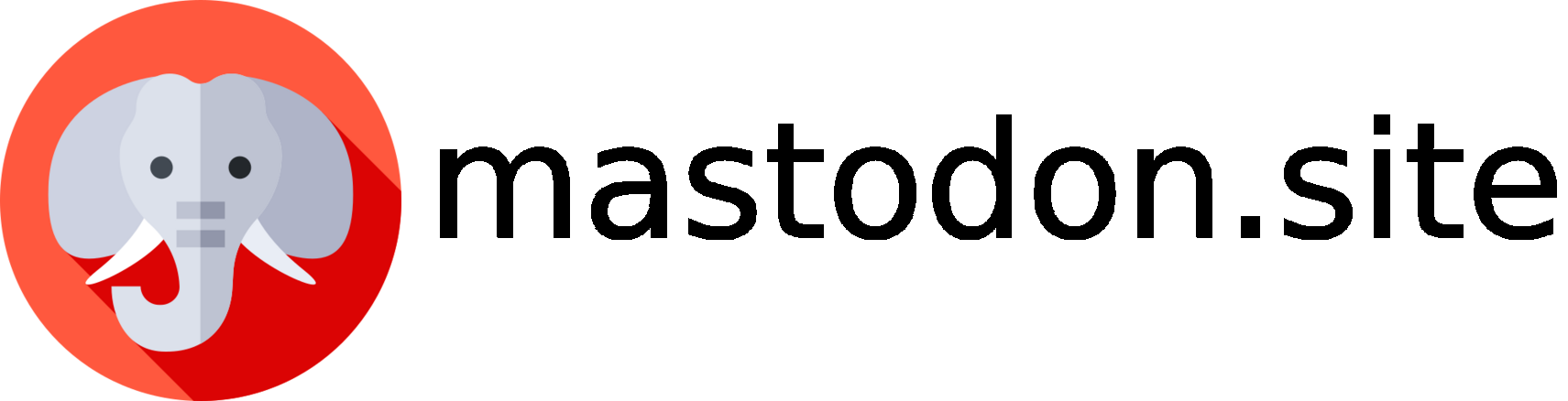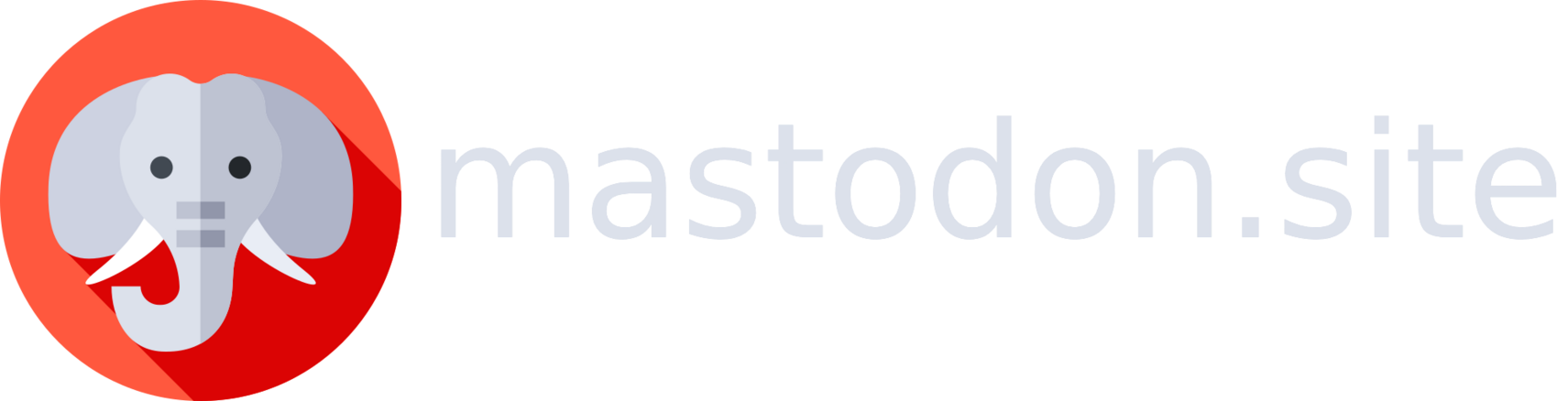mastodon.social. Over time, though, you may want to start a server for yourself or move to a more specialized server. Here we talk through the best way to move your account.
Mastodon’s migration process
Mastodon does have a built-in process to migrate between servers, which does a lot of the work but has some limitations. Here’s a rough overview of what it does currently:- automatically moves your followers (you don’t need to tell them you’re changing servers, and they don’t need to take any actions)
- sets a redirection message on your old server profile pointing to the new one
- let you copy the list of people that you follow
- preserves your bookmarks, mute, and block lists
Moving servers does not move your existing posts - they’ll stay on the original server.
Create the new account
The first step is to create the new account on your chosen server. If you’re stuck finding a new home, fedi.garden and joinmastodon.org/servers are great resources; we can also create and manage a mastodon server for you! You’ll need to use thePreferences page on the server you’re moving to, so make sure you’re using it from the web instead of an app.
- once on the
Preferencespage, click on theAccounttab - scroll to
Moving from a different accountand click thecreate an account aliaslink - enter the username of your existing account to transfer and click
Create alias
Export from the old account
While your new server sets up the alias, go to thePreferences page on your old server and use it to export some other data.
CSV exports
- once on the
Preferencespage, click on theImport and exporttab - click each of the
CSVlinks listed in the table to download files (you can skip any files where the total is zero)
Follower export
- once on the
Preferencespage, click on theAccounttab - scroll to
Move to a different accountand clickConfigure it here - enter the username and password for the new server here.
Import old account data
Now that your old and new server are syncing your followers, you can import those CSV files that you downloaded from your old server into your new server.- again in the new server’s
Preferencespage, click on theImport and exporttab - go through and import any CSV files you downloaded in the
CSV exportsstep above - be sure to choose the import type from the list; it’s probably best to useMergeinstead ofOverwrite.
What next
Have a look at your new account to see how things look - you’ll also see that your old profile is now grayed out and showing the redirection. Your old and new server will each have some work to do as part of the move, so it’s best not to delete the old account, for a little while at least. The process of moving across your followers might also take some time, so it’s best to be patient.If you followed hashtags before, they aren’t currently covered by the migration or CSV export process. It’s worth checking the list you have on the old server and following them once again on the new server.